Using Instant Messaging
The Company uses Jabber as an Instant Messaging (IM) and presence protocol.
For mac users, IT supports the Adium IM client:
Create an Adium Account
Follow these steps to set up an Adium account:
Step 1 – Start Adium:

Step 2 – Go to File > Add Account > Jabber.
Depending on your version, Jabber might not appear in the list. Instead, choose XMPP.
Step 3 – For the Jabber ID, enter your Company AD username@foo.corp.company.com. For the password, use your Company AD password:
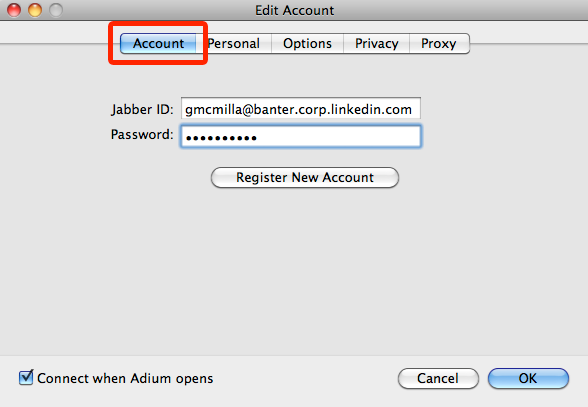
Step 4 – Go to the Options tab and configure these settings:
- For Connect to Server, enter
foo.corp.company.com - Check Force old-style SSL
- Check Require SSL/TLS
- UNCHECK Do strict certificate checks (this is okay since service is run on the internal network)

Step 5 – Click OK.
Add Contacts
Follow these steps to add contacts:
Step 1 – Go to File > YourAccountName > Search for Users:

Click Search Directory.

Enter the contact name, then click OK:
Step 2 – Select the contact name then click Add:

Step 3 – When the Add Contact dialog appears, click Add. You can optionally organize your contacts into groups:
